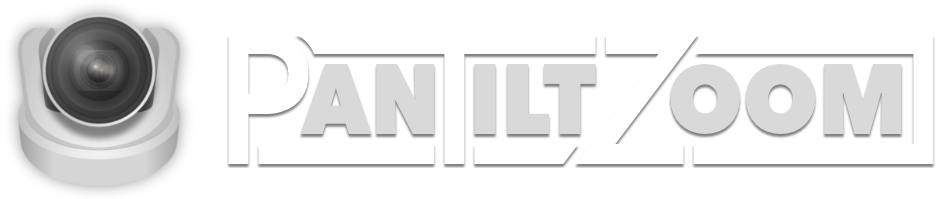Most likely! In order to work, the camera just needs to support VISCA Over IP commands using either TCP or UDP protocol. Give it a try! If you have trouble, reach out for help. If we can't get it working for you, you can always request a refund.
Frequently Asked Questions
Camera Setup
- Is my camera supported?
- How do I connect to my camera?
Connecting to your camera requres three main things:
1. The IP address of your camera
2. The protocol (TCP or UDP) and port that your camera needs for VISCA Over IP commands
3. Your tablet or phone needs to be connected to the same network as your camera
- How do I find the IP address of my camera?
Your camera manufacturer should provide documentation for configuring your network settings. Many also provide tools for discovering your camera on the network. For example PTZOptics™ provides a handy utility for discover ing your camera on the network in order to set the static IP address.
- What port number do I use?
That will depend on your camera. PanTiltZoom supports VISCA Over IP protocol over TCP and UDP. Many cameras support TCP over port 5678, while others require UDP and default to port 52381. Each brand is different, so be sure to check your camera’s support docs to find out what is needed. You can also check out our Supported Cameras page which has information sent in by PanTiltZoom customers.
- How many cameras can be connected?
PanTiltZoom can control up to eight cameras.
Camera Controls
- Can I control pan, tilt, and zoom simultaneously?
PanTiltZoom would be a horrible name if you couldn't! Move the joystick in the direction you want the camera to move and it will pan and tilt simultaneously. Thanks to multi-touch you can also control the zoom and focus controls simultaneously.
- How do I create a saved position / preset for recalling later?
Saving a position is easy!
1. Position the pan, tilt and zoom position you want using the manual controls.
2. Press the “Set” button
3. Press the preset number / button that you want to save the position to
4. When prompted to save, you can optionally change the name of the button by tapping the field with the button name. You can also choose from a few options for saving a background image.
5. Press “Save”
- How many presets / saved positions can I save?
Each camera can have up to 16 saved positions. Need more? You can set up the same camera multiple times. This allows you to create different presets for different scenarios quickly.
- Do the saved presets overwrite my camera’s internal presets
PanTiltZoom stores the saved positions internally to the app without overwriting the camera's stored presets.